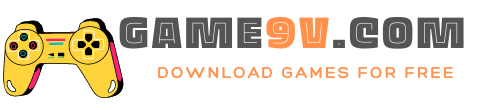Command and Conquer enthusiasts occasionally encounter the frustrating Red Alert 2 black screen issue. While this problem may cause stress for players, there are effective solutions available. Our gaming experts share proven methods to address this concern and get you back to enjoying your Red Alert 2 gaming sessions promptly.
For those immersed in the captivating world of Command and Conquer: Red Alert 2 on Steam, follow the outlined steps to tackle the black screen issue.
How to Fix the Black Screen Issue in Command and Conquer: Red Alert 2
Fix #1: Check Your Monitor Settings
Begin by inspecting your monitor settings. Navigate to Screen Resolution in your desktop context menu and ensure it is set to a minimum of 1920×1080. Any discrepancies in resolution might trigger issues like the black screen. Additionally, verify that your graphics card drivers are up to date.
Fix #2: Turn Off Unnecessary Background Programs
Restart or shut down other programs that might interfere with Red Alert 2’s performance. Identify potential culprits by launching programs one at a time to isolate the one causing the black screen.
Fix #3: Verify Graphics Card Settings
Confirm that your graphics card settings are accurate by accessing the Control Panel and navigating to Display settings. Update your graphics drivers from the manufacturer’s website. If the problem persists, consider reinstalling the game.
Fix #4: Restart Your Computer
Refresh your connection to the internet and the game by restarting your computer. Use Ctrl+Alt+Delete to access the restart option or go to File -> Exit and restart your Command and Conquer: Red Alert 2 program.
Fix #5: Adjustments in the .ini File
If issues persist, locate the RedAlert2.ini file (C:/Program Files/EA Games/Command & Conquer Red Alert2/RedAlert2.ini on Windows XP or D:/Program Files (x86)/EA Games/Command & Conquer Red Alert2/RedAlert2.ini on Windows 7 or 8). Modify the line disable_run_splash=1 to 0, save the file, and reboot your PC.
Fix #6: Run as an Administrator
If the black screen persists, run the game in administrator mode. Right-click on C&C red alert 2 > Open file location > find the .exe file > right-click > properties > compatibility mode > enable “Run this program in administrator mode.” Restart the game to check for resolution.
Fix #7: Uninstall and Reinstall
Consider uninstalling and reinstalling Command and Conquer: Red Alert 2 to eliminate corrupted files. Follow the steps to find the game in your computer’s program list, double-click to open, click Uninstall, and confirm with Yes. For further troubleshooting, revisit Step 3.
Addressing the Red Alert 2 black screen issue requires a systematic approach, and these solutions aim to restore your gaming experience without unnecessary interruptions.